Would you like to put the Menu toolbar on top place of the whole flipping shopping catalog?
Some people want to place the menu toolbar on top area instead of bottom. I guess it must look much more proper to their flipping catalog. If you have a shop or factory no matter what it sells, the shopping catalogs are requirement. Most of time, it is very import for buyers or exactly potential buyers to look into your products. If you have a detailed and attractive shopping catalog as a guide for people, you will win much advantage. Nowadays, electronic commercial become more and more popular. People do not need to go out door and they can get any what they need. At this point, publish online catalog is more important than ever before. Anyway a variety of online publisher such as FlipBook Creator (Pro) emerge. Thereby, we get approach to today’s topic: place Menu toolbar on top area.
Before learn how to set the menu tool bar on top area, I should first tell you that FlipBook Creator provides three kinds of templates: Classical, Float and Spread and only Float support this function.
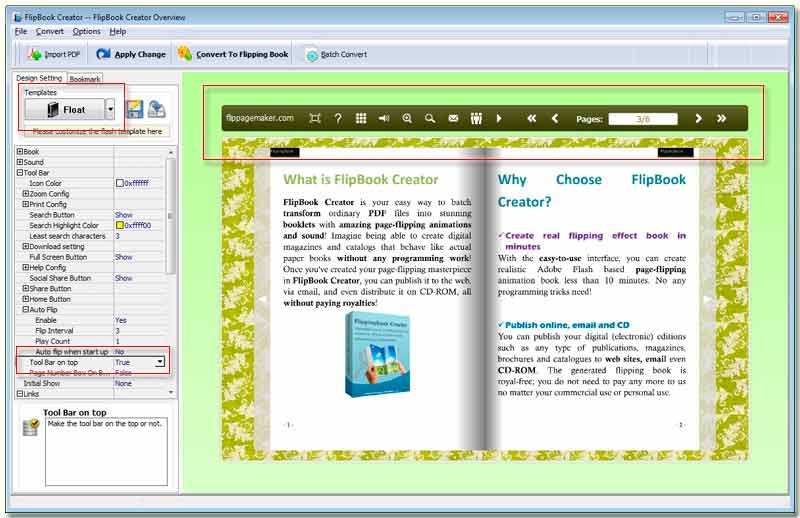
Step1: Choose Float (Template type) on the tab “Design Setting” top area.
Step2: Select one template from the templates window.
Step3: Access to the tab “Design Setting”, and then go to the option “Tool Bar on Top” below the options “-Tool Bar --> +Auto Flip”.
Step4: Switch it from “False” to “True”.
Step5: Click the button “Apply Change” on top menu line.
By now you can check the preview effect on the right preview window. The menu tool bar on bottom now transferred to the top.
Note: If you select the template type as Classical or Spread, you won’t view the setting of “Tool Bar on Top”. Don’t make mistake.
Free download FlipBook Creator
Free download FlipBook Creator Professional
