Is it possible to assign multiple passwords for the same flipbook/magazine?
If you convert PDF to digital publication with FlipBook Creator, then there is no need for you to worry about the book security issue. Anyway, you can't assign multiple passwords for the same flipbook and magazine, but you can publish the same book many times and set a different password for each flipping magazine. However, assign password for flipbook not only can prevent unauthorized view but also authorize someone to read the flipbook with ease. What's more, with flipbook creator you can choose to set password for a flipbook or some page range of flip magazine. Here are the easy understanding steps to create passwords for the flipping book.
Step1: Import New PDF file.
Download the software from website then run and then click "Create New" to import new PDF file to program.
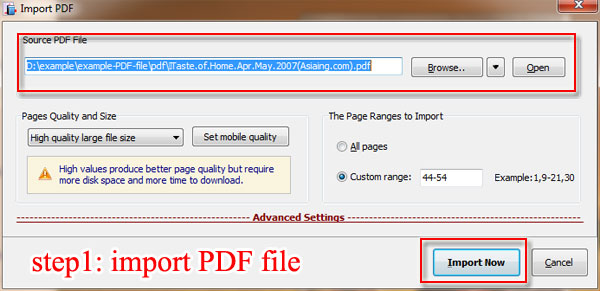
Step2: Find "Security Settings" from Design Setting.
Move to "Design Setting" window and get "Security Settings" button. You can enter the keywords on "Search" to get the target function as quickly as possible.
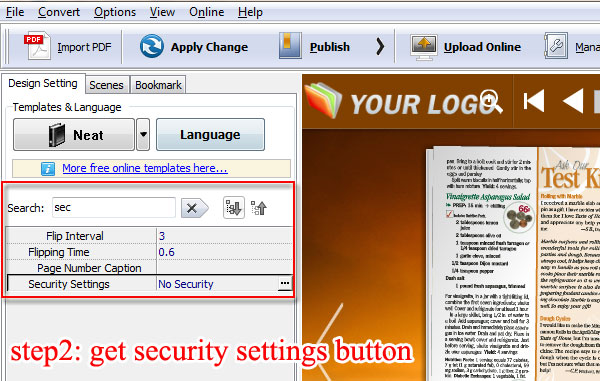
Step3: Set Password for FlipBook.
Click "Security Settings" and move to "Flash Security Config" and then choose the security type and protect page ranges.
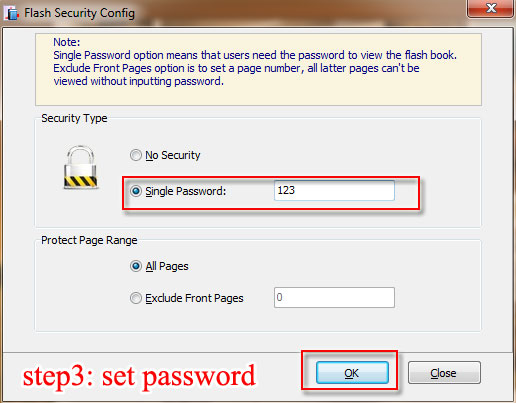
Step4: Publish and check the password.
After that publish the flipping book and then enter the password to check it works well or not. .
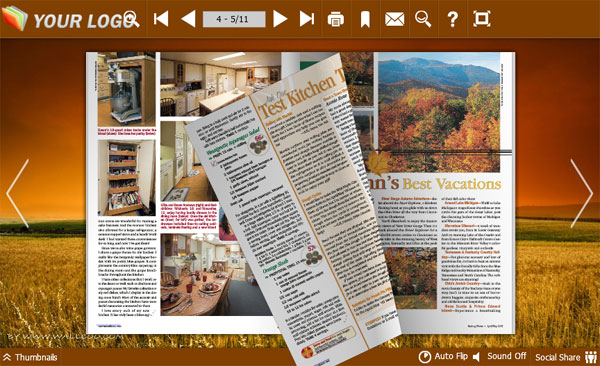
Free download FlipBook Creator
Free download FlipBook Creator Professional
Free download Photo to FlipBook
