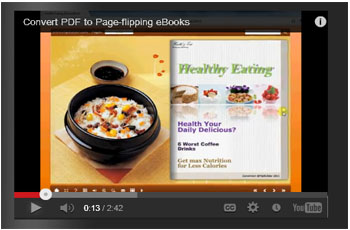How to use the YouTube Function of PDF to Flash Flip Book Professional?
What is PDF to Flash Flip Book Professional - FlipBook Creator Professional
FlipBook Creator Pro helps you to convert Adobe PDFs to real online magazine with stunning flipping pages. It provides you a powerful “Edit Pages” design interface for you to add sounds, images, texts, Flash Videos or even YouTube videos.
How to add YouTube Video in FlipBook Creator Pro software?
Step 1: Run FlipBook Creator Pro and import PDF for conversion;
Step 2: click “Edit Pages” to go to the “Flip Page Editor” interface;
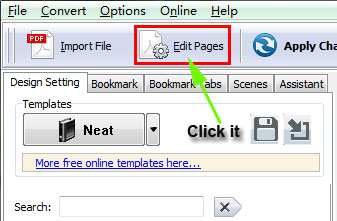
Step 3: click the “Add YouTube Video” button and draw a shadow area on you page, then adjust its size (you should be sure the size is proper to play video or the video would not play normally);
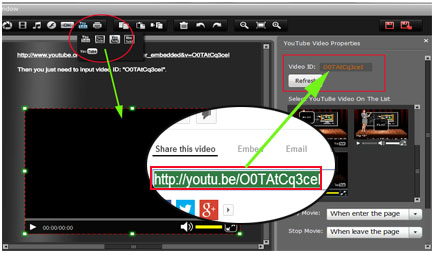
Step 4 : copy the YouTube ID you want to insert and paste into the video ID frame and click “refresh”, then YouTube video would be in the page;
Step5: Save your settings and exit to enjoy yourself in the video;