How to replace background image with gradient or purer color for digital online catalog?
I guess lots of people love the purer background color but colorful background pictures. Anyway there must be lots people agree with me. So it is necessary to write a FAQ to teach how to remove the picture background and then custom your favorite gradient color or purer color. We take the template type: Classical and Spread for example. First, select one template from the two types. After it is loaded in the right preview window, you should access to the left Tab “Design Setting”.
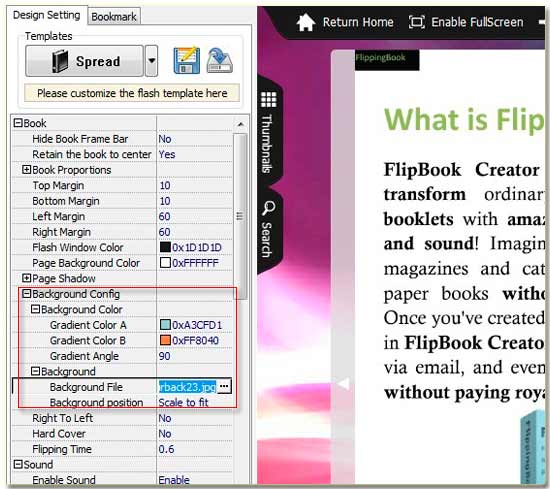
Step1: Turn to the options “-Book --> -Background Config --> Bacground”.
Step2: Click the form after the words “Background File”, after the words in the form are highlight with blue, then you should click the key “Delete” on your keyboard.
Here we remove the background image, you shouldn’t forget to click the button “Apply change” on the top menu line.
Next let’s define the purer or gradient color.
Step1: Get approach to the options “-Book --> -Background Config --> Background color”.
Step2: If you need purer color, you should set the same color for the color forms Grafient Color A and B.
Step3: If you require gradient color, you should set different colors for the two forms Gradient Color A and B, and you still need to setup the angle between the two colors.
Anyway, you shouldn’t forget to click the import button “Apply Change”, otherwise, you will engage to fruitless labor.
By now, we have learnt how to remove background image and define gradient or purer color for your digital product catalog. You can import the PDF format catalog in and check its preview effect. It is not too bad even very wonderful, is it?
Free download FlipBook Creator
Free download FlipBook Creator Professional
