How to replace a single page within the catalogue
Video Tutorial
When you come to design a flip catalogue, there may be some pages in book you don’t want to retain and you hope to replace them with others. In this case, FlipBook Creator provides you a simple solution, with Page Editor you can easily fulfill this in seconds. Just follow the steps below to learn it now.
Note: To fulfill this, you need the Professional version FlipBook Creator.
Step 1: Run the FlipBook Creator Pro and import the source PDF for your new project, or continue an existing project.
Step 2: Enter into the Page Editor Interface by choose the Edit Pages icon.
Step 3: In thumbnail panel of Page Editor, you can view all the pages of flipbook, then select the page you don’t need and click the Delete icon.
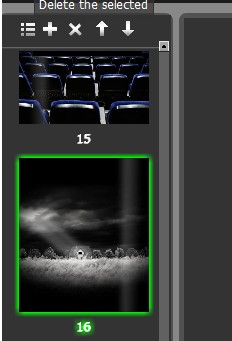
Step 4: Select the previous page of deleted page, and choose Insert Pages icon. You can insert swf, images or PDF as new page, and set it insert to “After the select page”.
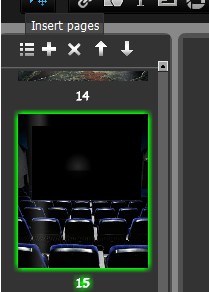
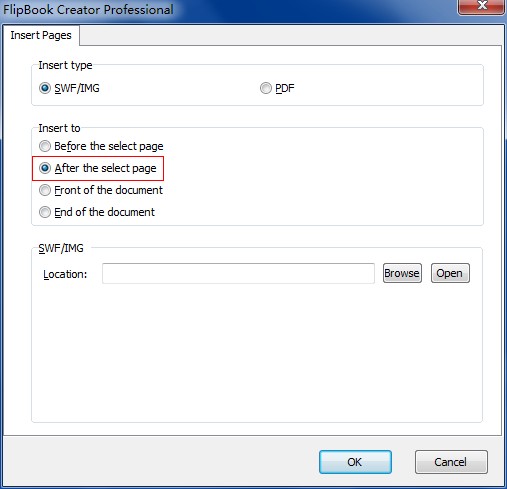
Step 5: Save above settings and and exit the page editor to preview in software.
