How to insert the Flipbook (Created by Flipbook Creator) into Joomla Website?
You can publish the flipbook as a Joomla Module and display it on your Joomla pages or posts. The below steps will show you how to do this:
Step 1: Output the Joomla Module
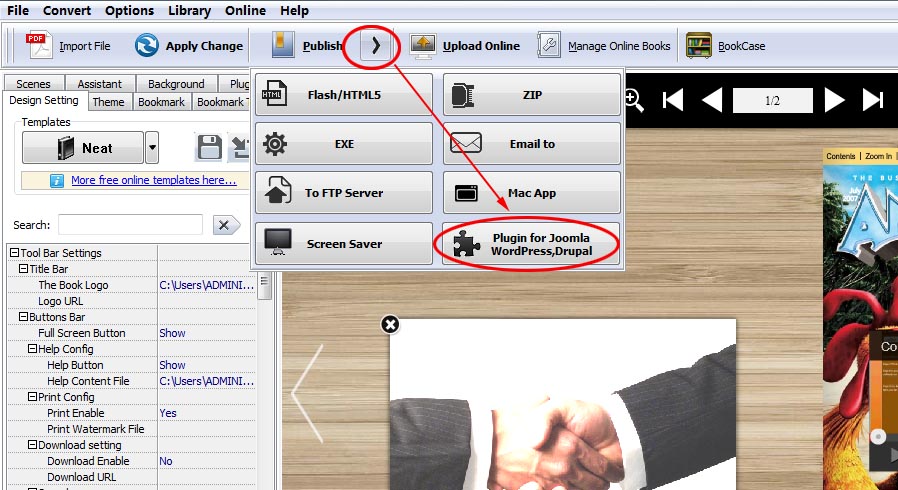
In the output interface, choose Publish as "Joomla Module", define output folder and file name, click "Publish", then you will get a ZIP file;
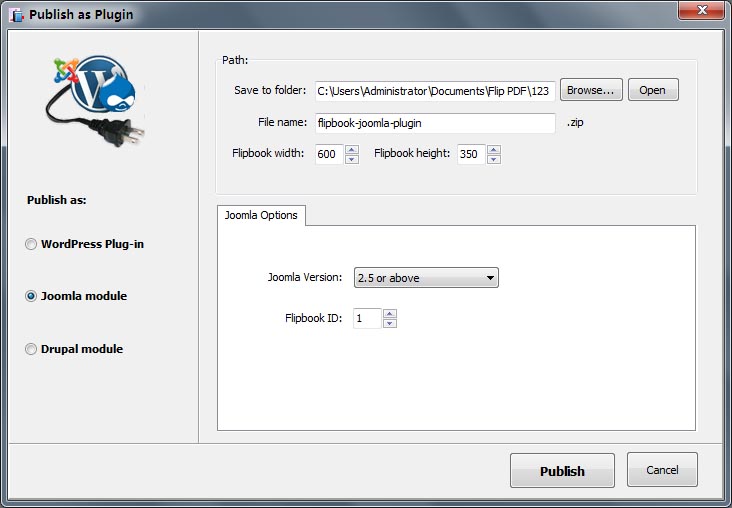
Step 2: Install Joomla Module
Log in your Joomala website Administrator, click "Extensions" and choose "Extension Manager", and then browse to choose the output ZIP file, click the "Upload & Install" button;
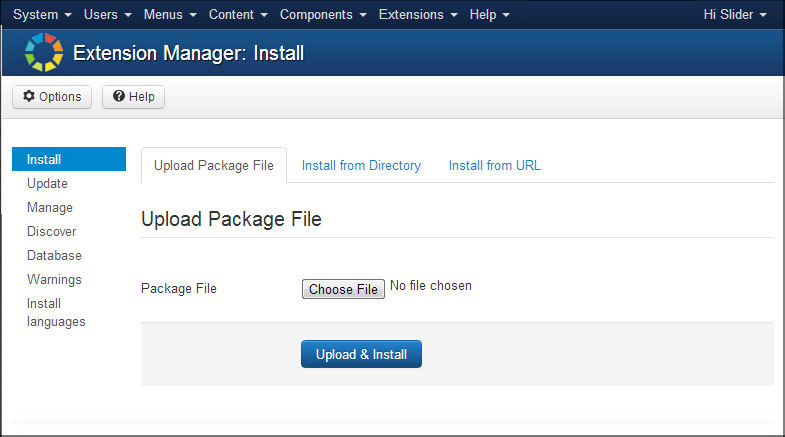
Step 3: Configre Joomla Flipook
Then you need to configure for the Joomla slider module. Click "Extensions and then Module Manager, choose the Flipbook Module you just installed, and you will see the below interface. You can configure the Joomla slider with different options: Title, Position, Status, Access and so on. Then save the configuration.
Please note that it's important to set position for the slider, you can select position from the list or input a customized one. Here we input ours (value: flipbook1) to display the flipbook in an article. And remember to select Status as Published.
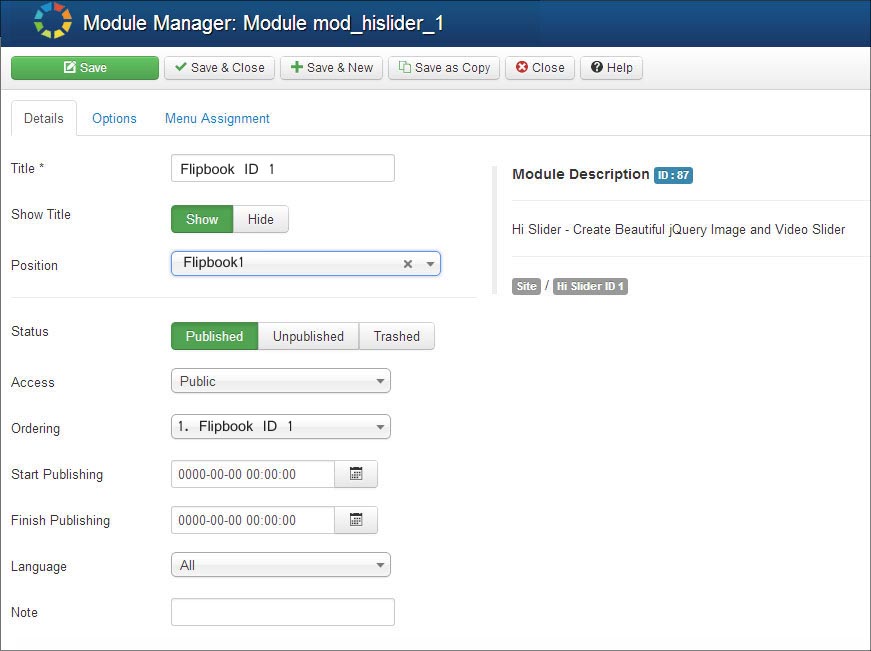
Step 4: Insert the Flipook
.Insert the Flipbook by using the position code. Click Content>> Article Manager>> Add New Article, now you can input the code {loadposition flipbook1} to the article. Save and close the article manager and you can view the image slider in the web page.
Free download FlipBook Creator
Free download FlipBook Creator Professional
Free download Photo to FlipBook
