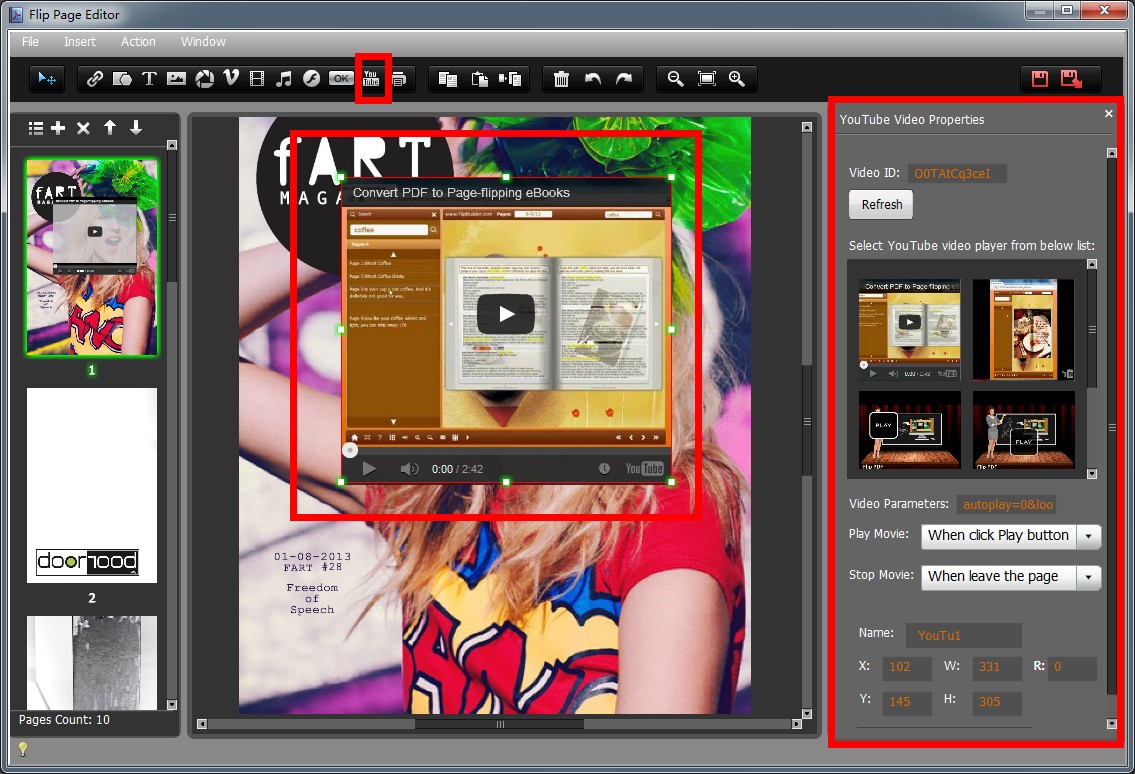How to embed YouTube Video into flipping book by using FlipBook Creator Professional?
Question:
I have purchased FlipBook Creator Professional several days ago and I am not quite clear with the functions of FlipBook Creator Professional. Please tell me how to embed YouTube Video into flipping book by using FlipBook Creator Professional?
Answer:
FlipBook Creator Professional is a flexible page flip software for you to convert PDF and images to stunning online digital magazine with animated page-turning and sound effect. The most attractive feature of FlipBook Creator Professional is that it enables you to edit the pages of flipping book. Here we will teach you how to embed YouTube Video into flipping book by using FlipBook Creator Professional.
Step1: Run the FlipBook Creator Pro software, and then click the button “Create New” to build a new Flipbook Project.
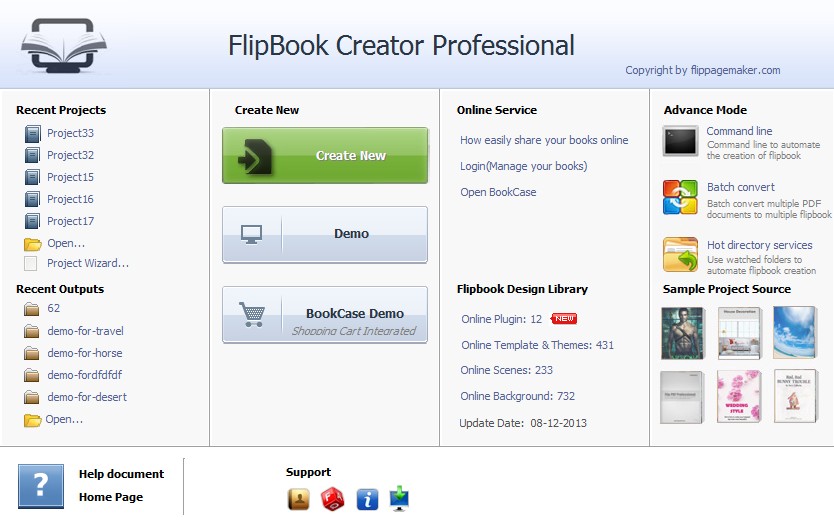
Step2:Click the icon of "Edit Pages" and jump to the window of "Edit Pages".
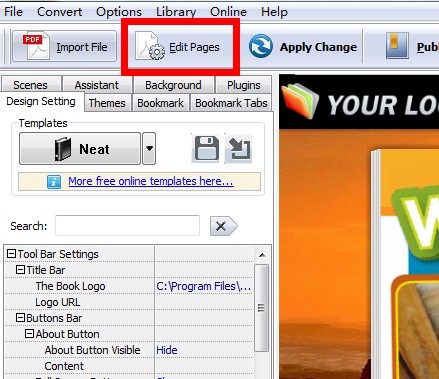
Step3:Click the icon of "Add YouTube" to embed YouTube video to flipping book. Select a video player and insert it to the pages. Input the video ID and refresh it. In addition, you can also define the settings of playing video.