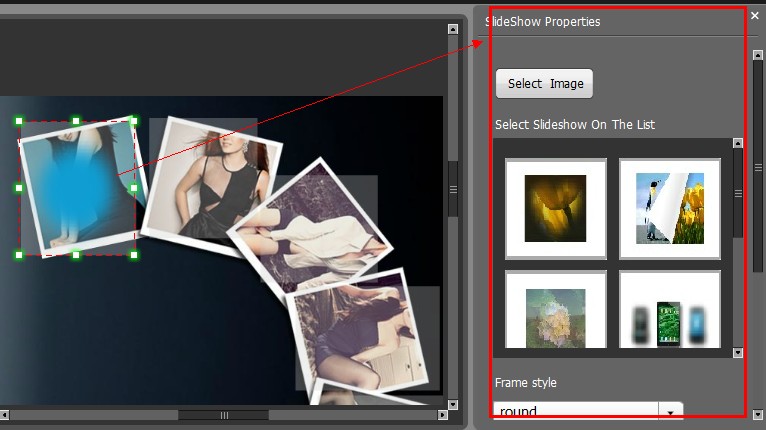How to embed image & photo slideshow into flash pages by Page Turning Maker?
Here are steps in detail for embed image & photo slideshow into flash pages:
Step1: Launch FlipBook Creator Pro Program, and browse object PDF file from Local PC.
Step2: Click “Edit Pages” button to enter into Flip Page Editor interface;
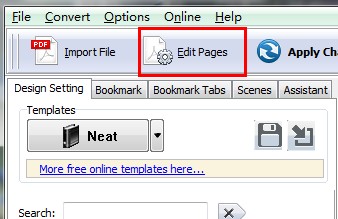
Step3: Click “Select Image Displayer to Insert” button on toolbar, chooses one of image insert mode and then draw a shadow area on object page for add images.

Step4: Set slideshow Properties
- 1. Select Images from you Local computer;
- 2. Choose slideshow effect on the list
- 3. Define background color and BackgroundBorder Color for image slideshow
- 4. Define image shadow and position