How to add widget to show important info with plugin feature
Except for showing your contents in flipbook pages, now you can also have your content shown on the stage of your flip book created by Flipbook Creator. A new plugin feature has been taken in the latest version of FlipPageMaker software, including FlipBook Creator and FlipBook Creator Pro. With this plugin feature, you are allowed to place widgets such as bubble banner, audio player, news ticker, photo slider and YouTube banner on any position of the flipping book stage. You can simply follow below steps to append your own widget:
1. Start Flip Book program, in the initialization wizard select “Create New” to start a new flipbook project;
2. Choose the “Plugin” tab in editing panel, then select the widget you want from the widget library by double-clicking it;
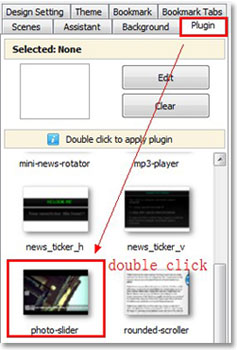
3. In the plugin setting window, you can configure the widget by adding content for display, setting animation effect, changing widget position and layer on the stage, etc..
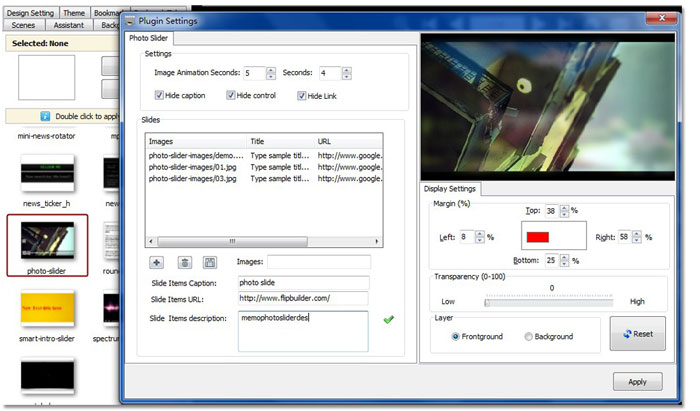
4. Click “Apply ” button to confirm adding widget after finishing configuring. Once the widget is added, you can click the “Edit” button under “Plugin” tab to modify the plugin settings.
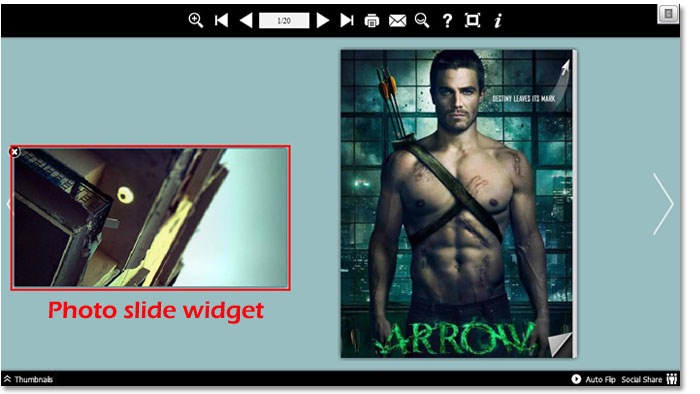
Free download FlipBook Creator
Free download FlipBook Creator Professional
