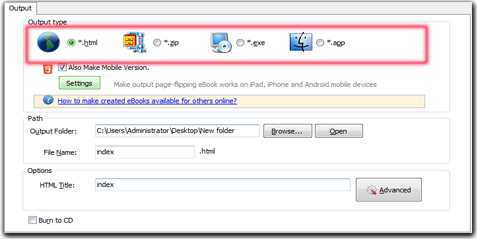How to Add Enrich Annotation Function to My Flipbook?
Question:
I think my created flipbook is not cool, it just can flipping and flipping. I want to add an annotation on my flipbook. Readers can use this features to signify the need for an error correction or add suggestion. So, can I add this annotation feature on my flipbook?
Answer:
Luck you’re here with FlipBook Creator. Today I’ll show you how to add annotation function on flipbook with FlipBook Creator. You can use it to adding little pop-ups, speech bubbles or lines.
Here are steps in detail:
Step1: Import PDF. Open FlipBook Creator on your computer, start a new project and then import PDFs.
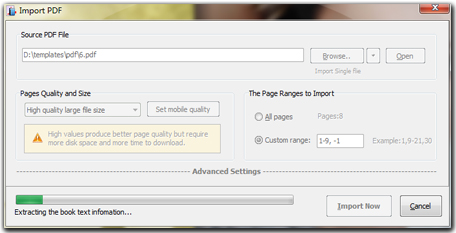
Step2: Design Flipbook. Choose template from build-in resource, you can also change flipbook background image and add function buttons like zoom, fullscreen, print, download, etc.
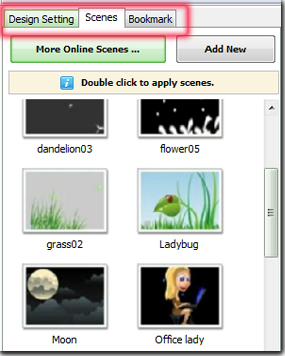
Step3: Add annotation. Find annotation settings under custom panel, and then enable this button, apply change you will find the annotation button has display on your flipbook. (Custom Panel -> buttons bar -> Add Annotations -> Enable).
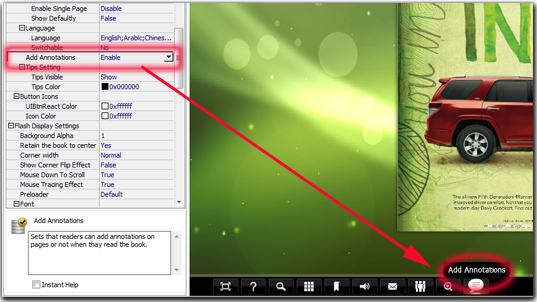
Step4: Output Flipbook. Click Publish button to publish flipbook as HTML, ZIP, EXE and App format. Click “Upload Online” to upload on FlipBook Creator Online Server.