Control the images stack-up order on flipping magazine's pages?
Have you ever tried to embed several images in the same page of flash flipping book? If you firmly insert many images in the same page, you could encounter a problem how to control their layer stack-up order. As for stack-up, can you imagine sorting the upper and lower levels of image? That is to say which image will be shown on the first level and which one shown on the bottom. Stack the images in the flipping book’s one page. Whether is it a small idea?
FlipBook Creator Pro can convert PDF to flash page flipping magazine, simultaneously embed image, hyperlinks, flash (swf, flv), video, Youtube, Button, etc. Before embed images, you should access to the window of flip page editor by clicking the icon "Edit Pages". Then click "Insert --> Insert Image". Encircling an area with your mouse on one flip page, and then in the right edit window click the button "Select an Image" to insert image from the local disk. Similarly insert other images. Finally, we turn to control the images’ layer stack-up order.
Please view below illustrations:
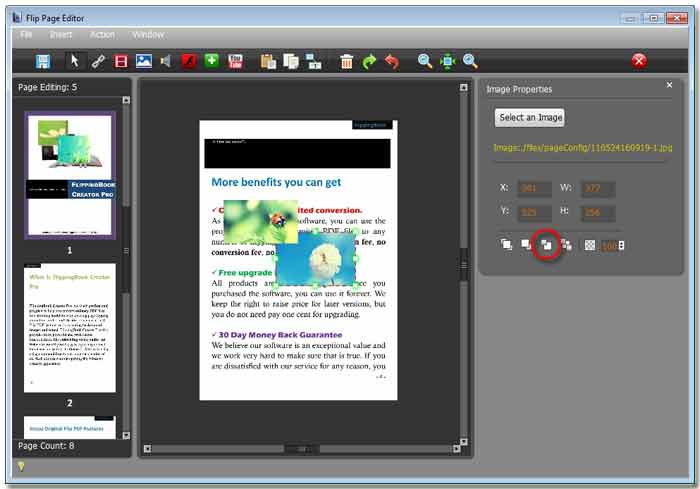
Now you can see the green image on the blue one, notice by now we should switch the layer sorting icon like the illustration shown.
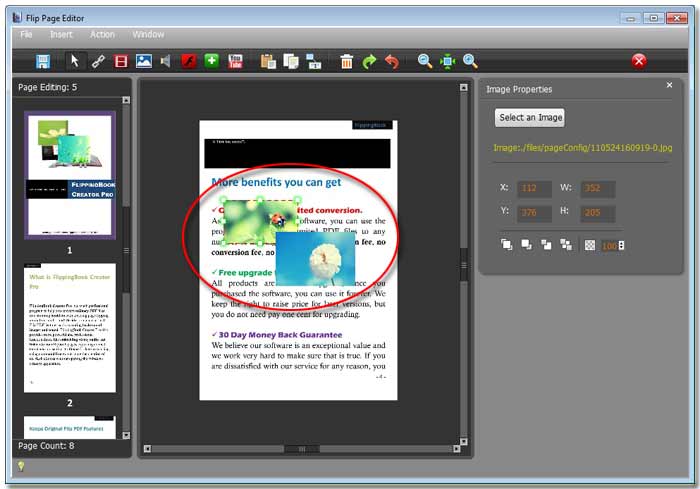
Yes now, the blue one float. Just do that we change the two images stack-up order. The same logic, when encounter three, four or more images, you can use the relevant stack-up icon to control their sort.
Free download FlipBook Creator
Free download FlipBook Creator Professional
